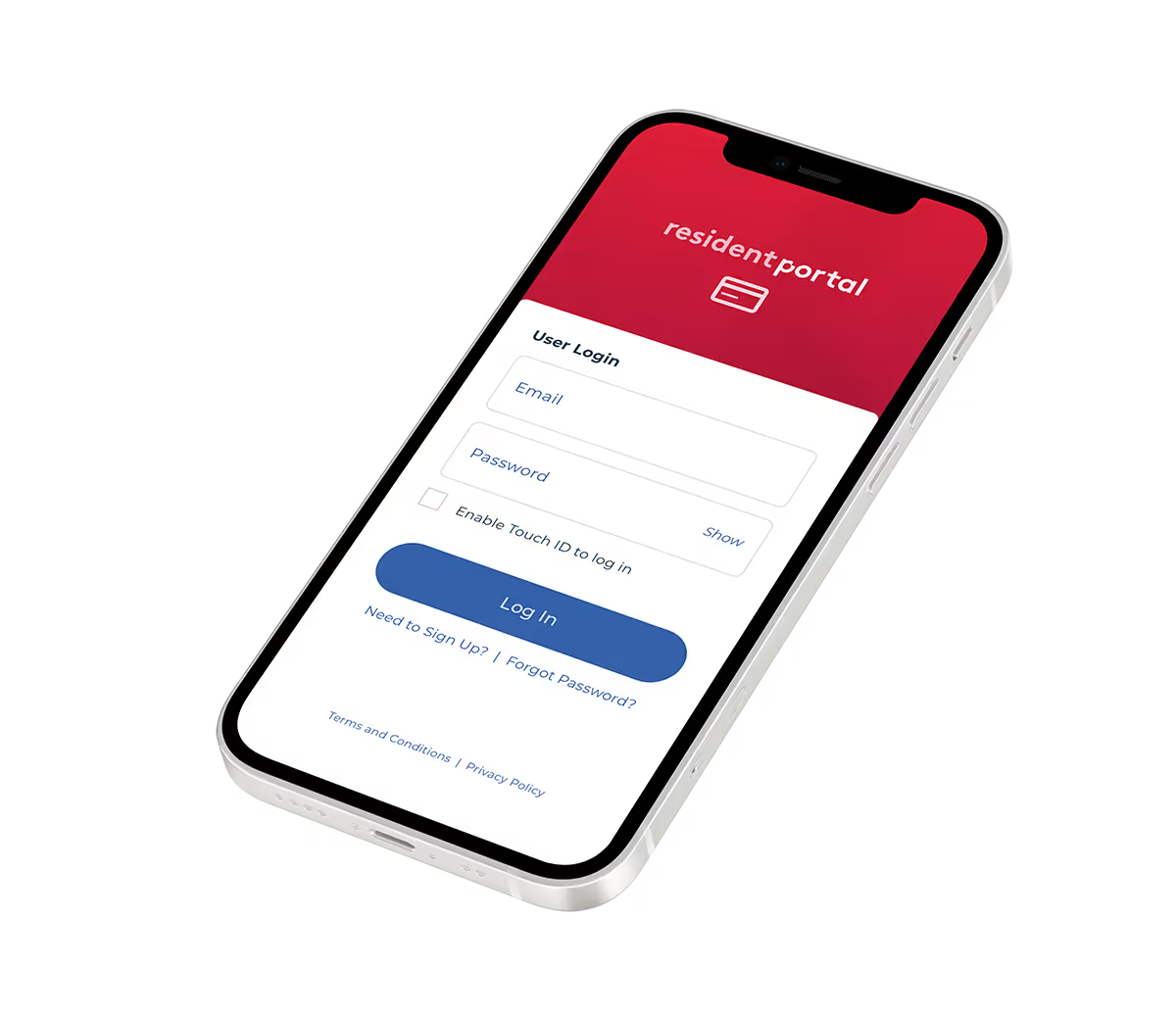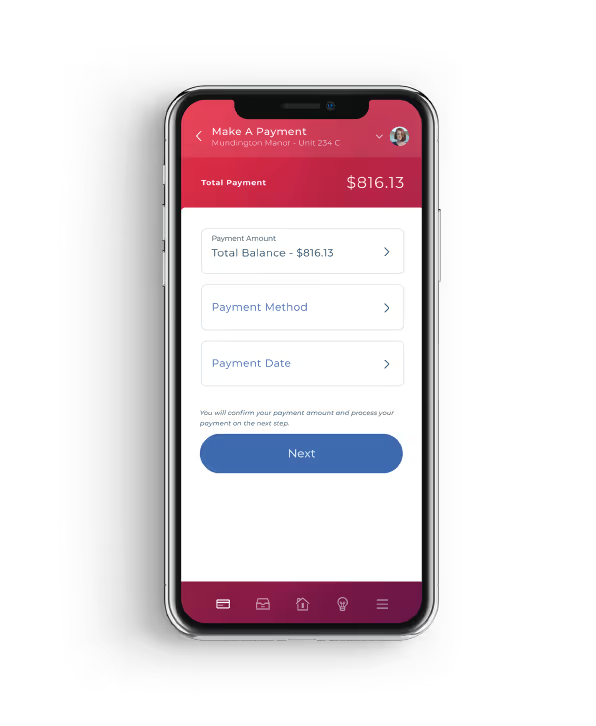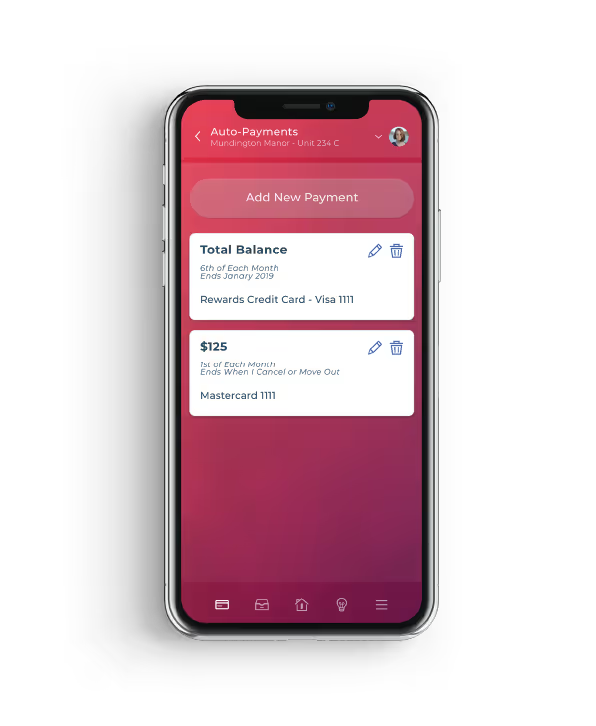What if I forgot my password?
You can select "Forgot Password" on the login screen, which will immediately send you a password reset email. If you're still experiencing issues, you can also reach out to your property, to ensure they have the correct email address on file. If your phone allows fingerprint login, you can also use that to enter the app!
How do I update my information if I moved apartments?
The ResidentPortal App allows you to access your multiple leases (Past, Current, Notice, Future) from a single login. When moving to a new property, you will be directed to a new "Select Your Property" screen, where you will see "[your property name] - NEW" in the list. Select that property and complete the enrollment steps. After that, you can quickly change your property or unit by selecting "Change Unit/Property" from the app main menu.
How long will it take for the payment to show on my account?
When a payment is made through the ResidentPortal App, your balance due in the app will usually update immediately. You will also be sent an automated Payment Receipt email from your property, once the payment is received. However, it is possible that your balance can take longer to update if there is an issue with the network. Please allow up to 30 minutes for the payment to update. Your bank account should reflect the debited amount (or a Pending amount to be debited) by the next business day.
How do I edit payment information?
When a payment is made through the ResidentPortal App, your balance due in the app will usually update immediately. You will also be sent an automated Payment Receipt email from your property, once the payment is received. However, it is possible that your balance can take longer to update if there is an issue with the network. Please allow up to 30 minutes for the payment to update. Your bank account should reflect the debited amount (or a Pending amount to be debited) by the next business day.
How do I update my address/other contact information?
To update your address or other contact information, go to the main menu of the ResidentPortal App and select My Account > Edit Info or Contacts.
How do I turn off push notifications?
To customize which push notifications to receive, go to the main menu of the ResidentPortal App and select Settings. Here you can choose to receive push notifications related to Payments, Maintenance, and/or Other Services.
Why can't I see my balance due before the 1st of the month?
The ResidentPortal App has the ability to display charges prior to the 1st of the month. However, the property management company determines what day charges are posted and made visible to residents.
Why can't I use my preferred method of payment?
The ResidentPortal App can be customized by property management to only accept certain payment types (eCheck, credit card, recurring) on certain days. Likewise, if you have made a late payment or a payment that was returned due to an invalid account number or insufficient funds, your account may have been placed on Certified Funds Only. If you suspect this is the case, you can either pay by money order, MoneyGram, or contact your property for more details about your account.
Why are the convenience fees so high?
In order to provide the ResidentPortal App free of charge and to provide high quality services to renters such as yourself, there is fee associated to most/all payment types. Usually there are several payment options, depending on your property. Some options are cheaper than others. Paying with your checking or savings account, for example, is usually less expensive than debit or credit cards. You can verify this by entering your bank account information into the app to check the fee.
Why can't I make a partial payment/Why do I have to pay in full?
The ResidentPortal App can be customized by property management to accept partial payments or require payments in full. Some properties may also allow partial payments before the first day late, after which time they may require payments to be made in full.
Why doesn't my Auto Payment pay the full balance due?
The ResidentPortal App can be customized by property management to let you either: 1) specify an exact amount to be paid each month; 2) specify an upper limit to be paid each month; or 3) pay the entire balance each month. If you have chosen options 1 or 2, you may have specified an amount or limit that doesn't equal the full balance due.
How do I confirm my payment was processed correctly?
When a payment is made through the ResidentPortal App, your balance due will usually update immediately. You will also be sent an automated Payment Receipt email from your property, once the payment is received. However, it is possible that your balance can take longer to update if there is an issue with the network. Please allow up to 30 minutes for the payment to update. If it still hasn't changed by that time, please contact your property from the "Contact" button on the main menu.
Can I cancel a payment if I make a mistake?
You cannot currently cancel a payment in the ResidentPortal App. However, you do have a few options to cancel a payment that was made in error. You can do so by entering ResidentPortal and going to Payments > Recent Payments. There you can cancel your payment prior to 5:30pm Eastern of that day.
I overpaid on rent last month, why isn't there a credit on my account?
The ResidentPortal App can be customized by property management to either show or hide credit balances. If shown, the credit balance will be displayed as a negative number on the app, and can be found by selecting "Payments" from the home screen or main menu.
How do I submit a maintenance request?
To submit a maintenance request through the ResidentPortal App, select "Maintenance" from the home screen or main menu. Then select "Request Maintenance" and follow the maintenance submission workflow, adding descriptions and photos where applicable. If you do not see this area of the app, this means your property management company has disabled the maintenance request function.
How do I follow-up on a maintenance request?
You can find your Open maintenance requests by going to the main menu of the ResidentPortal App and selecting Maintenance > Open Requests. Here you can find your request ID #. With that information at hand, you can then reach out to your property directly through the app by going to the main menu and selecting Contact > Email Us or Call Us.
I have submitted feedback about many issues in my community, why haven’t I received a response?
Unfortunately, the ResidentPortal App team is unable to provide assistance with problems in your community (noise, trash, maintenance, smoking, neighbors, etc.). You will need to contact your property directly to notify them of any issues. You can do this through the ResidentPortal App by going to the main menu and selecting Contact > Email Us or Call Us.